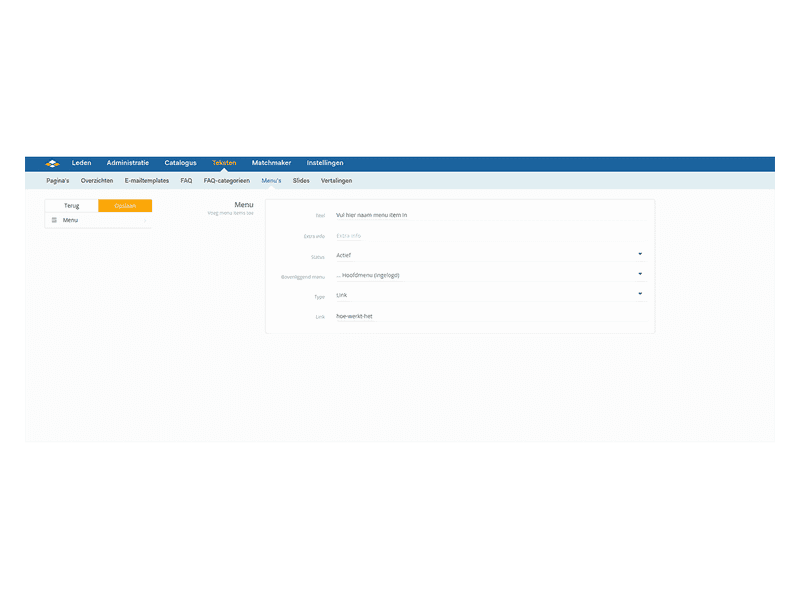Add menu items
Add menu items
The menu buttons are nothing more than a button linked to a URL. The URL directs the visitor to the relevant page when the button is clicked. Through the menu module, you can manage these menu buttons, but you can only link them to existing pages. Therefore, always make sure that all pages are created first. You can add (or modify) menu items in the following way:
- Go to SiteCMS> Texts> Menus> click on New (or open the relevant menu item you want to modify)
- Enter the title, but note: this title is displayed on the menu button. Therefore, space is limited.
- Optionally, enter the name of the icon under the Extra info section (for example: fas fa-adjust)
- Make sure the status is set to active
- Select the parent menu, the menu under which the item falls (Or select a header under the menu, if the menu item needs to be subdivided)
- Always use the link type for type
- Enter the exact URL to the desired page under link. Note: a URL must not contain spaces or strange characters
- Click save to save the changes
You now know how to add menu items and can start managing them.
Tip: Want to change the order within a menu? Use the arrows on the right side in the overview to drag the menu items to the desired place. Then click the floppy disk icon to save the changes.
For website
Website, Webshop, Platform, Auction, Dating
Management
Structure
Module
Menu
Facebook
LinkedIn
Twitter
WhatsApp
Other explanation pages
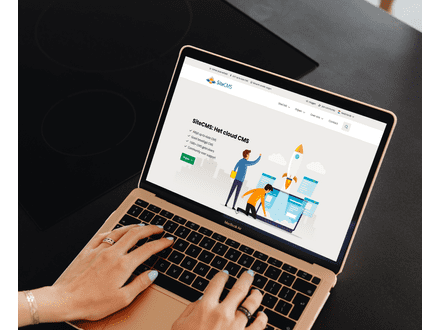
Website, Webshop, Platform, Auction, Dating
Profiles, Users
Administration, Management groups

Website, Webshop, Platform, Auction, Dating
Page editor, Structure, Layout
FAQ

Website, Webshop, Platform, Auction, Dating
Page editor, Layout, Profiles
Forms
Join our CMS community
Register