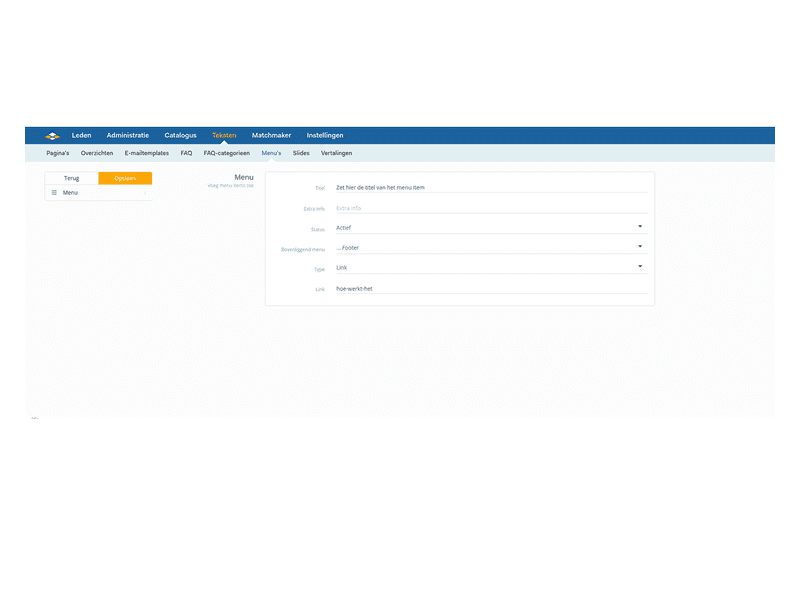Adding pages in the footer
Editing a (footer) menu is very easy via SiteCMS. Make sure you have first created the correct text pages that you want to link to. You do this as follows:
Create a page
- Go to 'texts' > 'pages'
- Click new to add a page or click the correct page to edit it
- Fill in: Title, subtitle, text field, URL and set the status to active
- Press save.
Tip: You can also add images in the text field.
Tip: Copy the URL from here for the button in the footer (only use the addition after the domain name with the slash, see example: www.example.com/addition).
Edit footer menu
- Go to 'texts' > 'menus'. For Websites go to 'Settings' > 'menus'
- Find the correct menu here
- You can change the order of a menu by dragging an item with the arrows on the right.
- You can edit a menu item by clicking on it
○ Change the title if desired
○ Change the link if desired (to the page you want to link to) - You can add new menu items by clicking 'new'
○ Enter the title
○ Make sure the status is set to active
○ Select type: Link
○ Enter the correct link here (always use only the part after the domain name, so after websiteurl.com/.....)
○ Click save
○ Use the arrows to drag it to the correct place
○ Click the save icon (top right of the overview) after changing the order
Tip: Create a dropdown menu in the main menu by dragging items to another layer under a menu button.
For website
Website, Webshop, Platform, Auction, Dating
Management
Structure
Module
Menu
Facebook
LinkedIn
Twitter
WhatsApp
Other explanation pages
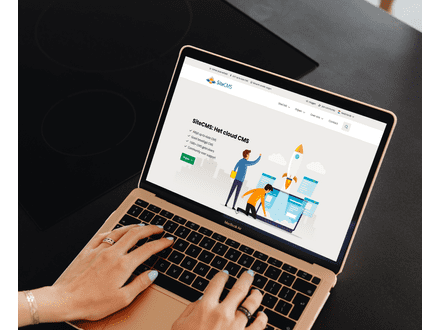
Website, Webshop, Platform, Auction, Dating
Profiles, Users
Administration, Management groups

Website, Webshop, Platform, Auction, Dating
Page editor, Structure, Layout
FAQ

Website, Webshop, Platform, Auction, Dating
Page editor, Layout, Profiles
Forms
Join our CMS community
Register