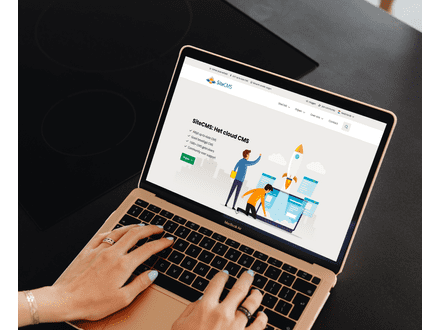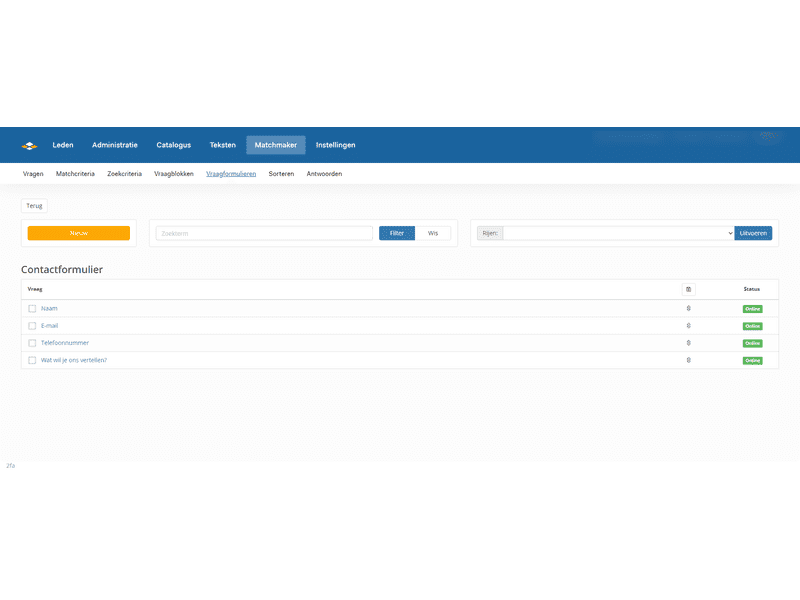How do I add a question to a form + video
Manage Forms
Within SiteCMS, it is possible to manage forms. As an administrator, you can create questions in the matchmaker and add these questions to the desired form. These forms can be used in various locations on the website.
If you want to add an additional question to these forms, read step by step what you need to do here.
Step 1: View the Form
The first step is to view the form to which you want to add the question. This is important because we want to know to which management group and question group the other questions in the form are linked.
- Open SiteCMS
- Go to Matchmaker> Question Forms
- Open the desired form by clicking on it
- Open any question from the form
- View the linked question
- Check to which group this question has been added
- Go to Matchmaker> Questions
- Find the random question from point 4 in the list of questions
- Check to which management group this question is linked
Step 2: Create a New Question
In order to add a question to the question form, we first need to create the question itself.
- Go to Matchmaker> Questions
- Click on new and add a question to the same management group as the other questions in the form
- Fill in the desired settings for the question
- Add the question to the same question group as the other questions in the form
- Click on save
Step 3: Add the Question to the Form
As the final step, we just need to add the new question to the form.
- Go to Matchmaker> Question Forms
- Open the desired form by clicking on it
- Click on new
- Fill in the desired settings such as title and others
- Select the new question
- Choose whether the question must be filled in mandatory
- Click on save
Congratulations, you have now created a new question and linked it to a form. Optionally, view the video below for the complete process:
Video