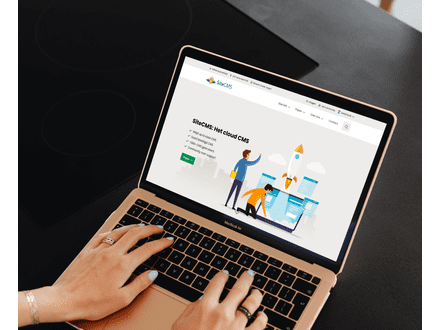Setting up an email account on the iPhone is simple. You can configure your email account on the iPhone using the following step-by-step guide:
Where to Set Up My Email on the iPhone:
- Go to Settings;
- Go to Mail, Contacts, Calendars;
- Go to Add Account;
- Go to Other;
- Go to Add Mail Account -> enter the details you received from us in this screen;
- Go to Next;
In the next screen, you can add an email account on the iPhone with the following information:
Add Email Account on iPhone:
- We provide the Incoming Mail Server;
- The incoming server port is 993 for IMAP, or 995 for POP;
- The security method for the incoming server is SSL/TLS;
- We provide the Outgoing Mail Server;
- The outgoing server port is 587;
- The security method for the outgoing server is STARTTLS;
- Username: enter your email address here;
- Password: enter your password here;
Outgoing Mail Not Working on iPhone?
In some cases, your mobile phone provider may block the outgoing mail server of hosting providers. In that case, please use the outgoing mail server of your mobile phone provider.