How do I add my email address to Outlook?
Adding an email address to Outlook is fairly simple. However, adding your email address to Outlook sometimes requires some research. To avoid this research, we explain below how you can add your email address to Outlook yourself.
Quickly add an email address to Outlook
- Click on File at the top of the menu and then on Add Account.
- A new screen will open, enter the email address here. Choose Advanced Options and select I want to set up my account manually.
- Click on Connect.
- Choose IMAP or POP. In most cases, IMAP is preferred.
- In the next screen, you can enter your account details, fill in the following information:
- We provide the incoming mail server.
- The incoming server port is 993 for IMAP, or 995 for POP
- The security method for the incoming server is SSL/TLS
- We provide the outgoing mail server.
- The outgoing server port is 587
- The security method for the outgoing server is STARTTLS
- Username: enter your email address here.
- Password: enter your password here.
- Save your settings.
Is the email address correctly added to Outlook?
After adding your email address to Outlook, you can automatically send test messages through Outlook. Outlook will also simulate receiving messages to check if everything is configured correctly.
Help with adding an email address to Outlook
Need help adding an email address to Outlook? As a Vcreations customer, contact our customer service. Our staff will be happy to help you add your email address to Outlook.
For website
E-mail
Facebook
LinkedIn
Twitter
WhatsApp
Other explanation pages
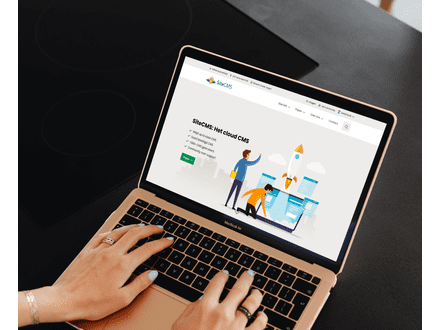
Website, Webshop, Platform, Auction, Dating
Profiles, Users
Administration, Management groups

Website, Webshop, Platform, Auction, Dating
Page editor, Structure, Layout
FAQ

Website, Webshop, Platform, Auction, Dating
Page editor, Layout, Profiles
Forms
Join our CMS community
Register
