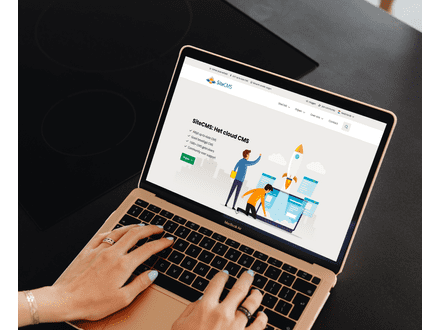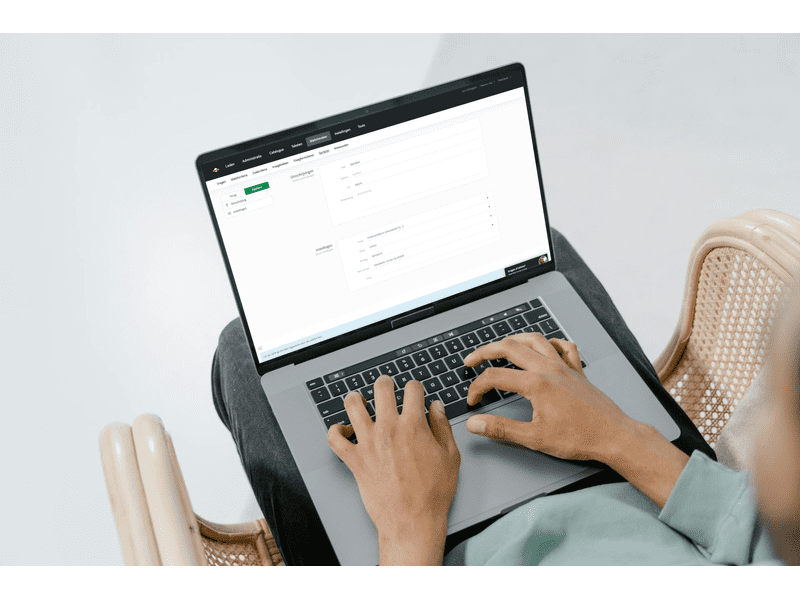How can I translate a sorting function on my website?
Translating a Sorting Function on your website
Do you want to make the sorting options on your website available in multiple languages? With SiteCMS, you can easily translate the sorting options so that users in different languages can use the same functionality. Follow the steps below to translate sorting options and specific parts of them.
Step 1: Add an extra language to your website
To translate sorting options, you must first add an extra language to your website. Here's how you do it:
- Go to the Settings menu.
- Click on Company Information.
- Go to Languages and add the desired language to your website.
Step 2: Translate a sorting option
Now that the language has been added, you can start translating the sorting options. Follow these steps to convert the labels of a specific sorting option to another language:
- Go to Matchmaker and select Sorting.
- Find the sorting option you want to translate.
- On the left, you will see the option Select language. Click on it and choose the language in which you want to translate the sorting option.
- Adjust the info of the sorting option in the chosen language.
Step 3: Don't forget to click Save
When you have translated the sorting option, click Save to save the changes. This will make the translated version of the sorting option available on your website.
(Optional) Translate specific text lines within a sorting option
Do you want to translate only certain text lines within a sorting option? This is also possible in SiteCMS. Follow the steps below to translate specific text within a sorting option:
- Open the sorting option and select the text line you want to translate.
- On the right side of the text box, choose the desired language.
- Adjust the text line and click Save to save the translation.