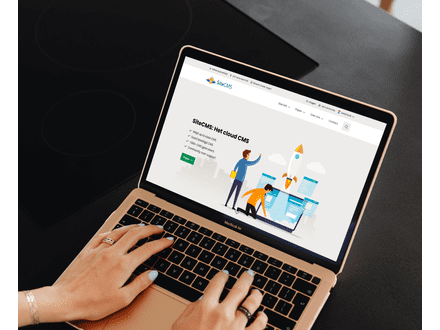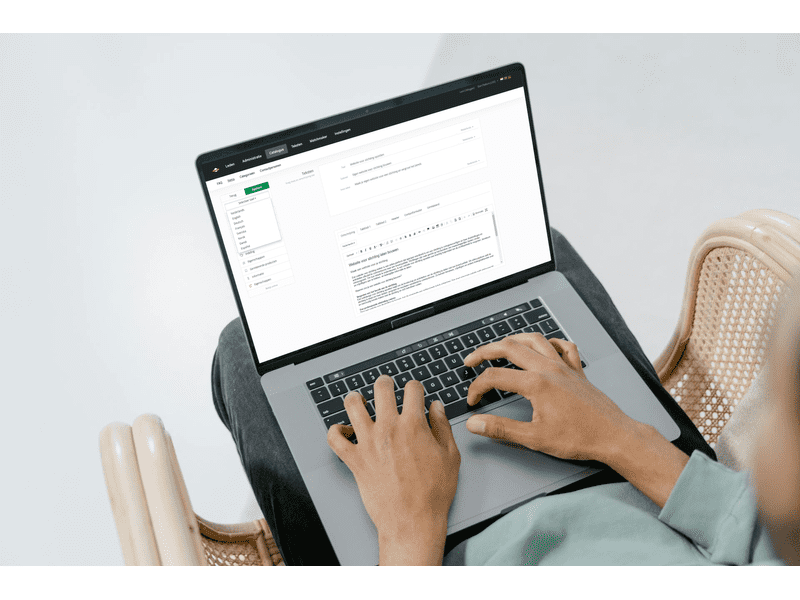How can I translate a webpage?
Translating pages on my website
Do you want to translate pages on your website into multiple languages? With SiteCMS, you can easily translate web pages and make your content accessible to a wider audience. Follow the steps below to translate pages and specific elements.
Step 1: Add a new language to your website
Before you can translate web pages, you need to add an extra language to your website. Here's how:
- Go to Settings in the menu.
- Select Company Information.
- Click on Languages and add a new language by choosing the desired language.
Step 2: Translate a webpage in the catalog
After adding the language, you can start translating web pages on your website. Follow these steps to translate the content of a specific webpage:
- Go to Catalog and select Items.
- Find the item you want to translate.
- Click on Select Language on the left to choose a language for translation.
- Adjust the page content in the chosen language.
Step 3: Don't forget to click Save
After translating the content of your web pages, click Save to save the changes. This ensures that the translated version of the item becomes available on your website.
(Optional) Translate specific text lines within an item
Do you want to translate only certain text lines within web pages? This is also possible in SiteCMS! To translate specific text lines within an item:
- Open the item and select the line you want to translate.
- Click on the desired language on the right in the text box.
- Adjust the text line to the chosen language.
- Save the changes by clicking Save.