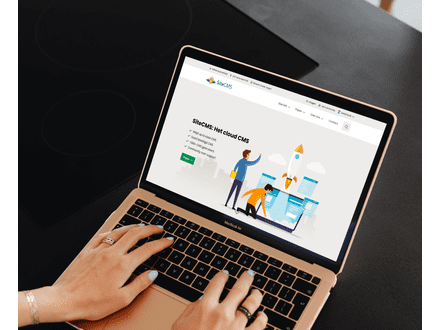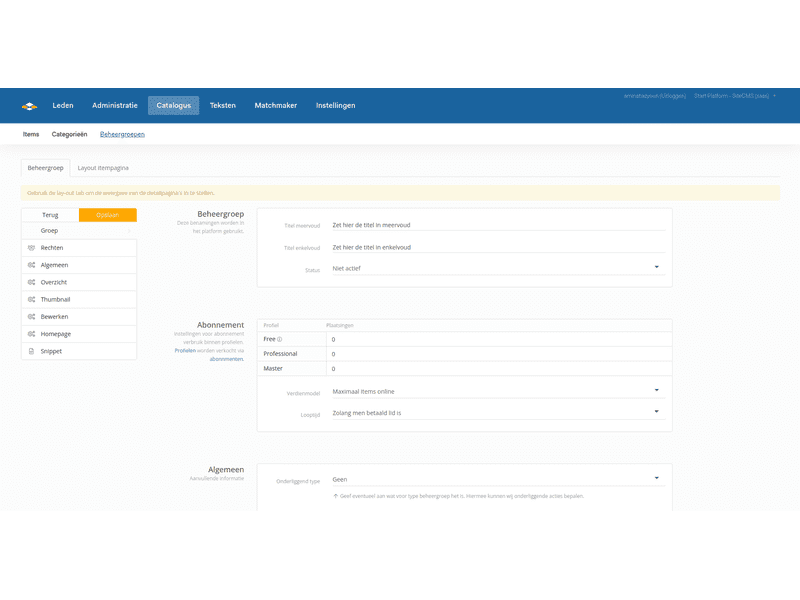Manage management groups
When you set up the platform, it is best to start with the setup of the management groups. Within the management groups, you set up how users can use each part of your platform. A new category is linked to a management group, and you then link such a category to the menu.
Settings per management group
Title plural
This name is shown in plural form throughout your platform. Do you have a job vacancy platform? Then, for example, 'View vacancies' will be displayed on the relevant listings when you create a management group for vacancies.
Title singular
This name is shown in singular form throughout your platform. For example, the button 'Add vacancy' will be displayed when you create a management group for vacancies.
Show owner
When you create a category in which users publish pages, you can choose to display the profile page of the poster on the page that the user has added.
Overview style
Each overview has a different purpose. Therefore, various overview pages have been added to your platform. For example, you can choose a block view or a row view. A block view is most suitable for a blog, where there are not many comparable features in the overview. A row view is most suitable for a job vacancy overview, where you want to compare the overview based on different features.
Respond
Do you want users to be able to respond to a page? Then you can indicate here how the user may respond. The following options are possible: Respond via private message (private message is sent to the poster), respond with a form that is sent to the poster, and respond with a form that is sent to the platform administrator.
Form
When you have created question forms within the matchmaker, you can select the form here that may be displayed on the detail page.
Question blocks
When you have created a question block via the matchmaker, you can select a question block here. The features added in that question block are then displayed on all pages in the overview.
User-generated
Do you want the users of your platform to be able to publish pages in categories? Then set this option to yes. Users can then add pages themselves in all categories linked to this management group.
Forum
Do you want users to be able to post comments on a page? Then set this option to yes. A comments section will then be displayed on all pages within the category linked to the management group.
Access
Here you indicate who may view the categories linked to this management group.
Homepage
Do you want the newest pages added to your management group to be displayed on the homepage of your platform? Then set this option to yes.
Rights
Here you indicate per membership how many pages the user may add within all categories linked to this management group.