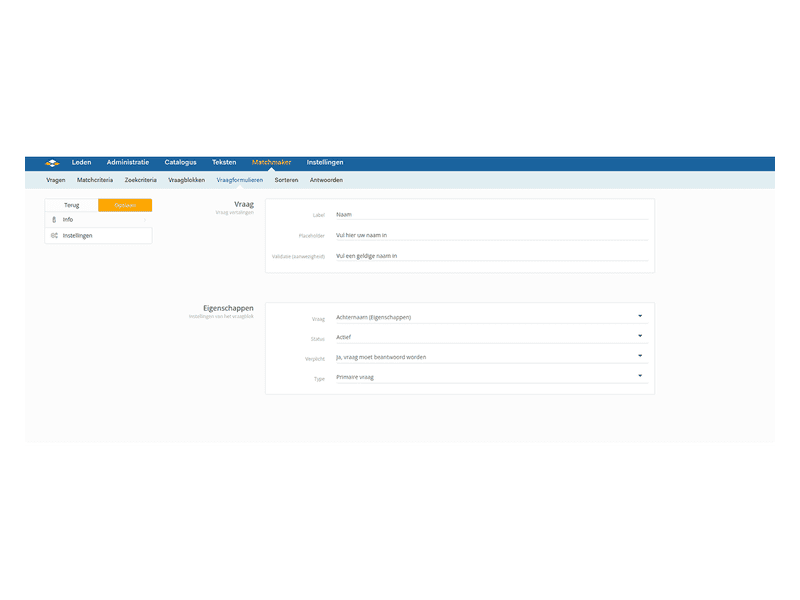Manage registration form
Manage registration form
Visitors can register on the website as users. They do this by filling out the registration form questions and confirming their email address. Once they have done this, they can log in to the website and enter their profile information by answering the extra questions in the about me group. You can easily manage the questions asked on the registration form. This works based on regular questions, so make sure you have created all the questions first.
- Go to SiteCMS> Matchmaker> Questionnaires and open the registration form
○You will now see an overview of all the questions already linked to the form - Click on new to add a new question or open an existing question to edit it
- Enter the name of this question in the label (this is shown above the input field)
- Enter in the placeholder what you want to be shown in the input field before a visitor fills it in
- Select the question you want to use here (you must have created this in advance)
- Set the status to active
- Select whether the question is mandatory or not (if you make a question mandatory, a visitor cannot register without answering this question)
- Select the desired type
○Primary question: A primary question is shown directly on the registration form on the homepage
○Normal question: A normal question is shown on the extended registration form - Click save to save the changes
You can now manage the registration form.
Tip: A large registration form can be intimidating and may result in fewer visitors registering. Therefore, limit yourself to essential questions here. If you need more information, you can make the questions in the about me group mandatory.
For website
Platform, Auction, Dating
Management
Page editor
Module
Forms, Matchmaker
Facebook
LinkedIn
Twitter
WhatsApp
Other explanation pages
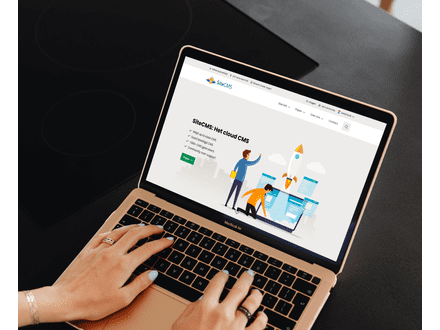
Website, Webshop, Platform, Auction, Dating
Profiles, Users
Administration, Management groups

Website, Webshop, Platform, Auction, Dating
Page editor, Structure, Layout
FAQ

Website, Webshop, Platform, Auction, Dating
Page editor, Layout, Profiles
Forms
Join our CMS community
Register