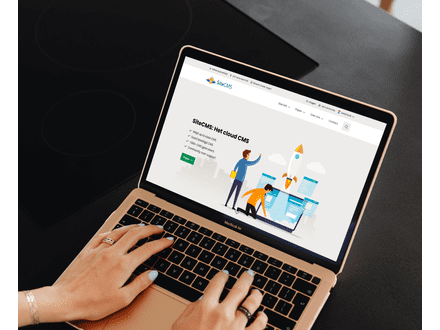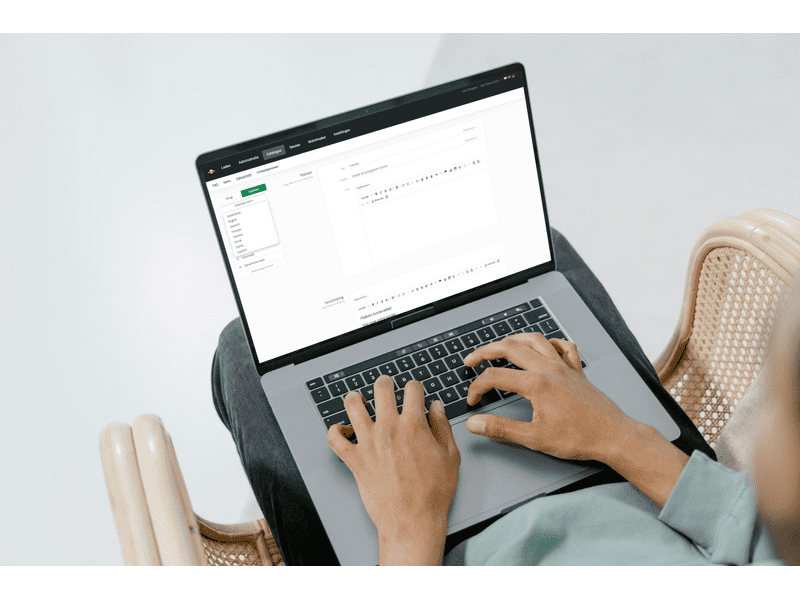How do I translate an overview on my website?
Translating overviews on your website
Do you want to make the overviews on your website available in multiple languages? With SiteCMS you can easily translate categories and make your content accessible to an international audience. Follow the steps below to translate categories and specific text lines.
Step 1: Add a new language to your website
Before you start translating categories, it is important to add an extra language to your website. Here's how you do it:
- Go to the menu and choose Settings.
- Click on Company Information.
- Go to Languages and add the desired language to your website.
Step 2: Translate a category in the catalog
Now that the language has been added, you can start translating overviews on your website. Follow these steps to put the content of a specific category in another language:
- Go to Catalog and click on Categories.
- Find the category you want to translate and click on it.
- The option Select language will appear on the left. Click on it to choose the desired language.
- Adjust the content of the category to the chosen language.
Step 3: Save your changes
Once you have completed the translation, don't forget to click Save. This ensures that the translated version of the category becomes visible on your website.
(Optional) Translate specific text lines within a category
Do you only want to adjust certain text lines within a category to another language? This is also possible in SiteCMS! To translate specific text lines within a category:
- Open the category and select the text line you want to translate.
- In the text box on the right, choose the desired language.
- Adjust the text line and make sure to click Save after the change.