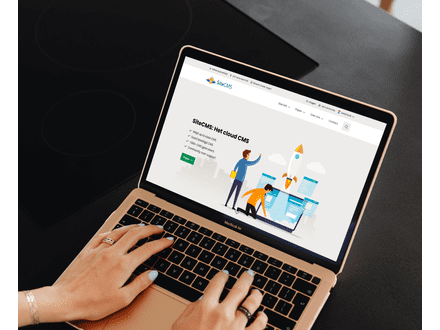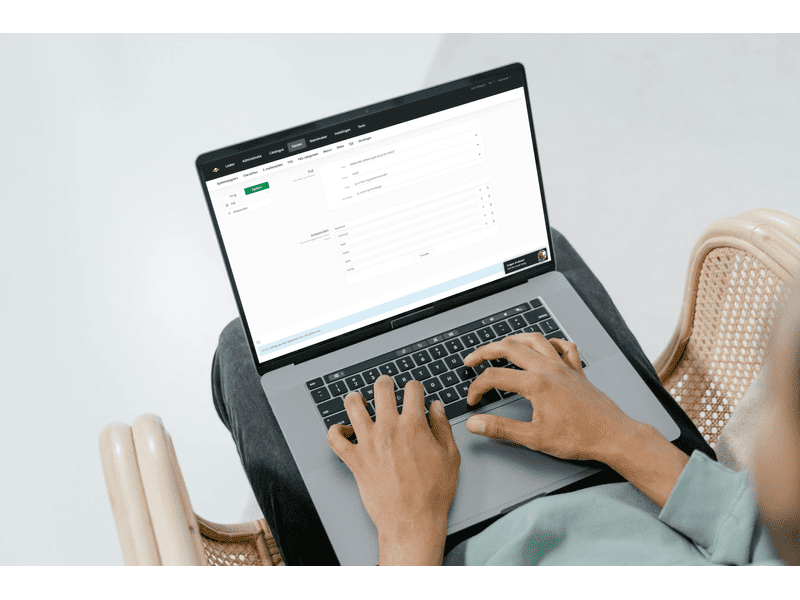How can I translate a poll on my website?
Translate polls on your website
Do you want to translate polls on your website into multiple languages? With SiteCMS, you can easily translate your polls, making your questions and options accessible to an international audience. Follow the steps below to translate polls and specific parts of them.
Step 1: Add an extra language to your website
Before you can start translating polls, you need to add an extra language to your website. Here's how you do it:
- Go to Settings.
- Click on Company Information.
- Go to Languages and add the desired language to your website.
Step 2: Translate a poll
Now that the language has been added, you can start translating polls. Follow these steps to translate the content of a specific poll into another language:
- Go to Texts and select Poll.
- Find the poll you want to translate.
- On the left, you will find the option Select language. Click on it and choose the language you want to translate the poll into.
- Adjust the question and answer options in the selected language.
Step 3: Don't forget to click Save
After translating the poll, click Save to record the changes. This will make the translated version of the poll available on your website.
(Optional) Translate specific text lines within a poll
Do you only want to translate certain text lines within a poll? This is also possible in SiteCMS. Follow the steps below to translate specific text lines within a poll:
- Open the poll and select the text line you want to translate.
- On the right side of the text box, choose the desired language.
- Adjust the text line and click Save to save the translation.