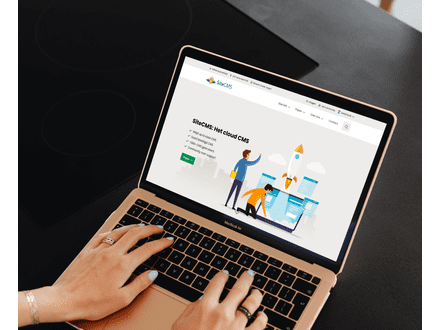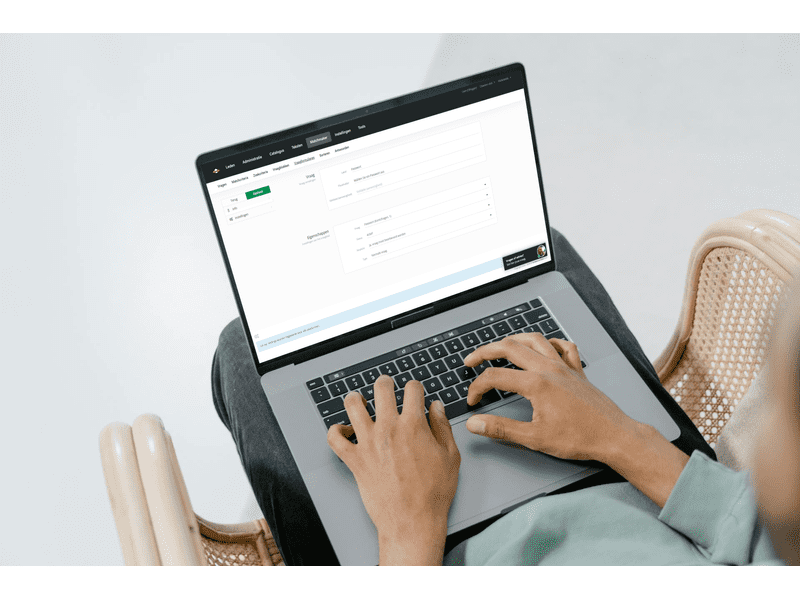How can I translate a question form on my site?
Translating Question Forms on Your Platform
Do you want to make question forms on your website available in multiple languages? With SiteCMS, you can easily translate question forms so that users have access to your forms in different languages. Follow the steps below to translate question forms and specific parts of them.
Step 1: Add an extra language to your website
Before you can translate question forms, you need to add an extra language to your website. Here's how you do it:
- Go to Settings.
- Click on Company Information.
- Go to Languages and add the desired language to your website.
Step 2: Translate a question form in the catalog
Now that the language has been added, you can start translating question forms. Follow these steps to convert the content of a specific question form into the chosen language:
- Go to Matchmaker and select Question Forms.
- Find the question form you want to translate.
- On the left, you will see the option Select Language. Click on it and choose the language you want to translate the question form into.
- Adjust the content of the form in the chosen language.
Step 3: Don't forget to click Save
When you have translated the content of the question form, click Save to save the translation. This will make the translated version of the question form available on your website.
(Optional) Translate specific text lines within a question form
Do you only want to translate certain text lines within a question form? This is also possible in SiteCMS. Follow the steps below to translate specific sentences within a question form:
- Open the question form and select the text line you want to translate.
- On the right side of the text box, choose the desired language.
- Adjust the text line and click Save to record the change.