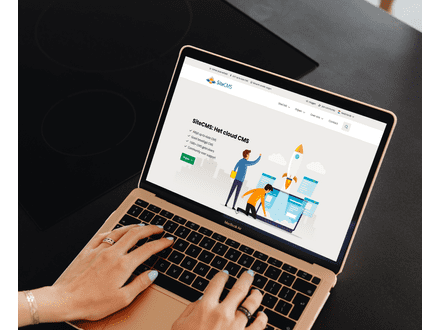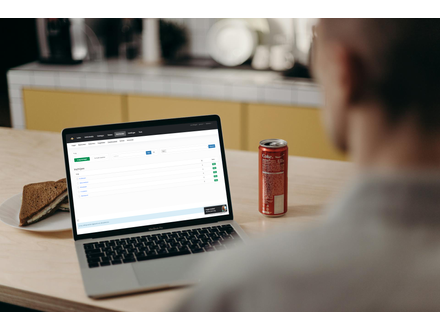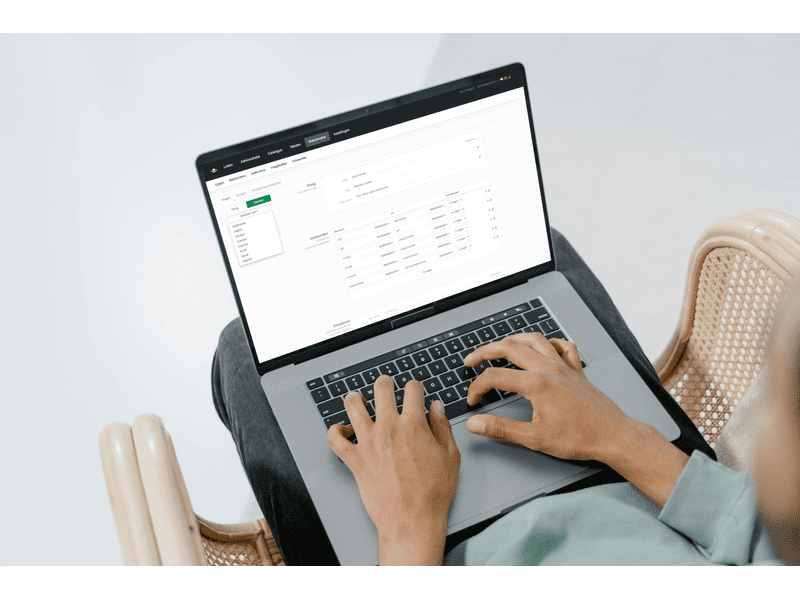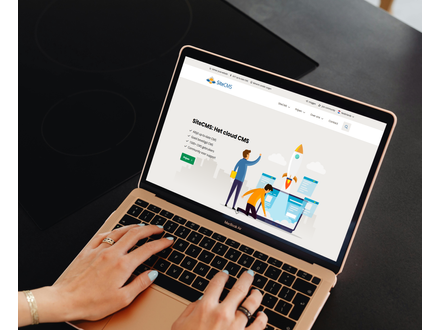How can I translate a question on my website?
Translating questions on your website
Do you want to make the questions on your website available in multiple languages? Follow the steps below to translate both questions and specific parts of them.
Step 1: Add a new language
Before you can translate questions, you need to add an extra language to your website. Here's how:
- Go to Settings.
- Click on Company Information.
- Go to Languages and add the new language you want to use.
Step 2: Translate a question in matchmaker
Once the language is added, you can start translating questions. Follow the steps below to convert a specific question to the desired language:
- Navigate to Matchmaker and choose Questions.
- Find the question you want to translate.
- On the left, you will find the option Select language; click on it and choose the language you want to translate into.
- Edit the content of the question in the chosen language.
Step 3: Save your changes
When you have completed the translation of the question, click on Save to apply the changes. This ensures that the translated version becomes visible on your website.
(Optional) Translate specific sentences within a question
Do you only want to translate certain parts of a question? This is also possible in SiteCMS. Follow these steps to adjust specific sentences within a question:
- Open the question and select the text you want to translate.
- On the right side of the text box, choose the language in which you want to adjust the text line.
- Modify the text and click on Save to save the adjusted version.