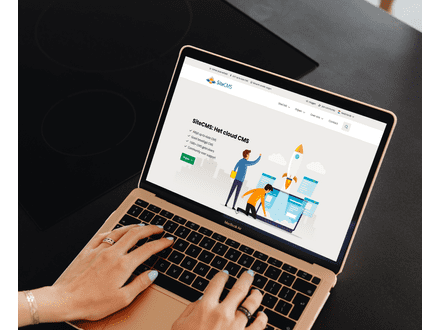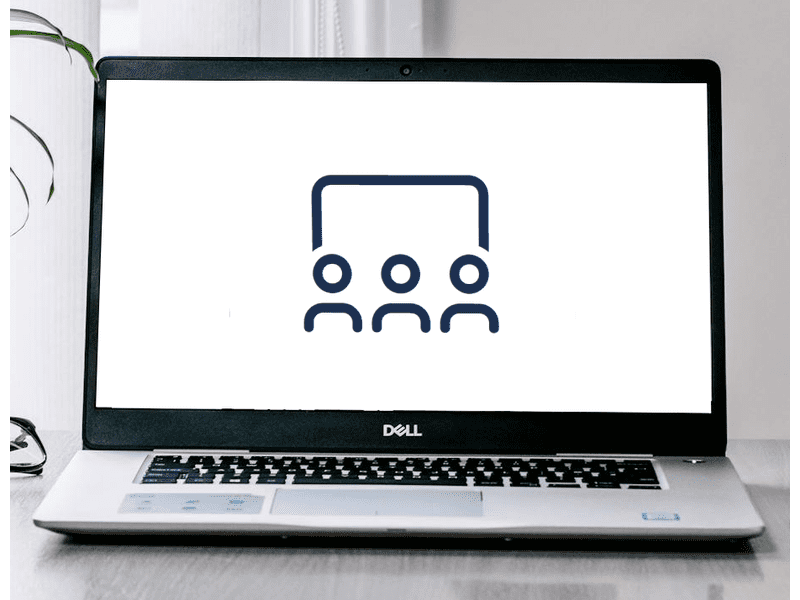Setting Up User Groups in SiteCMS
Setting Up User Groups in SiteCMS
In SiteCMS, you can ask specific user data during registration so that they can get started right after signing up. This information helps identify whether the user is a provider or a buyer. These different types of users are called User groups. You can assign rights to these groups to access specific content:
- Menus
- Management groups
- Widgets
- Items
Difference Between User Groups and Subscriptions:
- Subscriptions are paid and temporary. Users must renew these after a certain period.
- User groups are assigned once and remain valid permanently.
User groups can also be used solely for administrative purposes without being linked to questions. This is useful if you want to categorize certain users in specific groups for internal management or to assign specific rights.
Creating User Groups
Create a Group:
- Go to Users > ACl profiles> New > user group to create a new user group.
- Give the group a name and select the page the user will land on after logging in.
Creating Questions for User Groups (Optional):
- Go to Matchmaker > Questions > New > Vraag voor: Lid to create questions for your user groups.
- Create the necessary questions and return to Matchmaker > Questions > New > Vraag voor: Lid to add an additional question. Set the Type to user group.
Linking User Groups to Questions (Optional):
- Click on user group in the new question and then click Add.
- Select the appropriate group and give it a name.
- Under Follow-up Questions, select the questions that this user group must answer.
- Don’t forget to click Save.
Adding a Question to the Registration Form (Optional):
- Go to Matchmaker > Question Forms > Inschrijfformulier and add a new question.
- Under Properties > Question, select the question of the Type: User Group that you created earlier.
Managing User Groups
Filtering Groups in Members:
When users are categorized into groups, you can easily filter by these groups. Go to Users > Users and click on Groepen to select the desired group. Then click on Filter.
Adding or Removing Users from Groups:
You can add or remove multiple users from a user group at once. Select the users you want to adjust under Users> Users (this can also be done through filtering). Click on the white area next to Selected Rows on the right and choose what you want to do with the selected users.