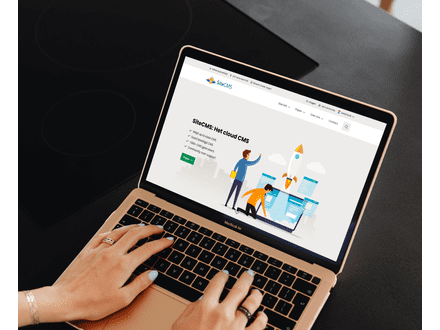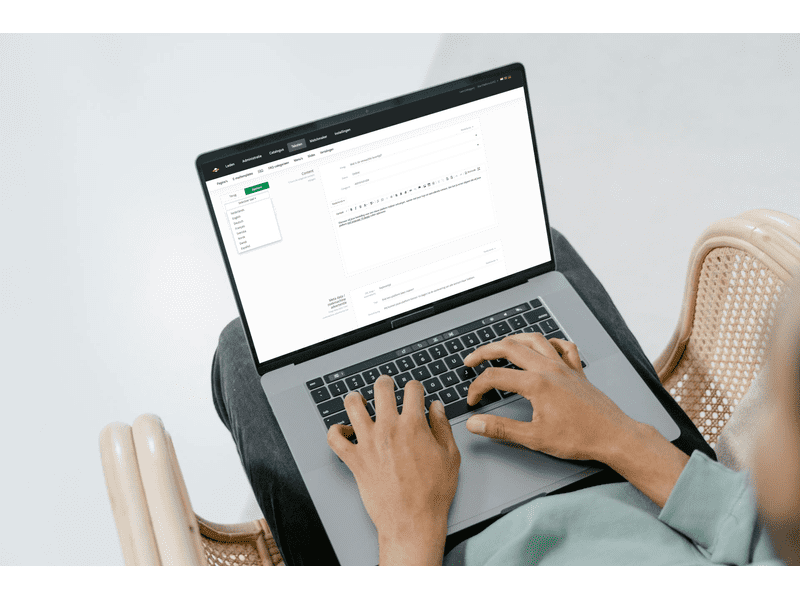How do I translate a FAQ question on my website?
Translating FAQ questions on your website
Do you want to make FAQ questions on your website available in multiple languages? Follow the steps below to translate FAQ questions and specific parts of them.
Step 1: Add an extra language to your website
Before you can start translating FAQ questions, you need to add an extra language first. Here's how you do it:
- Go to Settings.
- Click on Company Information.
- Go to Languages and add the desired language to your website.
Step 2: Translate a FAQ question
Now that the language has been added, you can translate FAQ questions. Follow these steps to convert the content of a specific FAQ question into the desired language:
- Go to Texts and select FAQ.
- Find the question you want to translate.
- On the left, you will find the option Select language. Click on it and choose the language in which you want to translate the FAQ question.
- Adjust the content of the question and the answer in the chosen language.
Step 3: Don't forget to click Save
Once you have translated the FAQ question, click Save to apply the changes. This ensures that the translated version of the FAQ question becomes available on your website.
(Optional) Translate specific text lines within a FAQ question
Do you want to translate only certain parts of a FAQ question? This is also possible in SiteCMS. Follow the steps below to adjust specific sentences within a FAQ question:
- Open the FAQ question and select the text line you want to translate.
- Choose the desired language on the right side of the text box.
- Adjust the text and click Save to record the translation.