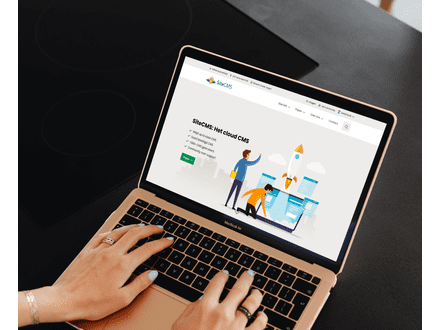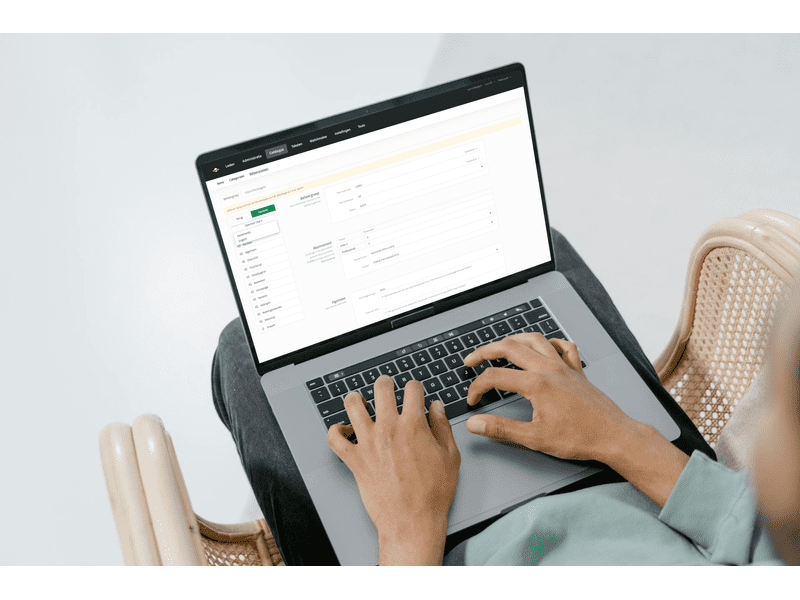How can I translate a management group on my website?
Translating management groups on your website
Do you want to make the management groups on your website available in multiple languages? Follow the steps below to translate management groups and specific parts of them.
Step 1: Add a new language to your website
To translate management groups, you first need to set up an additional language. Follow these steps:
- Go to Settings.
- Click on Company Information.
- Select Languages and add the new language you need.
Step 2: Translate a management group in the catalog
Now that the language has been added, you can start translating management groups on your website. Follow these steps to display a specific management group in another language:
- Navigate to Catalog and choose Management Groups.
- Find the management group you want to translate.
- On the left, you will find the option Select Language. Click on it and choose the language in which you want to translate the management group.
- Adjust the content of the management group in the chosen language.
Step 3: Don't forget to click Save
When you have completed the translation, click Save to record the changes. This will make the translated version of the management group active on your website.
(Optional) Translate specific text lines within a management group
Do you only want to translate certain text lines within a management group? This is also possible in SiteCMS. Follow these steps to adjust specific text lines within a management group:
- Open the management group and select the text line you want to translate.
- On the right in the text box, choose the language in which you want to adjust the text line.
- Adjust the text and click Save to save the translation.