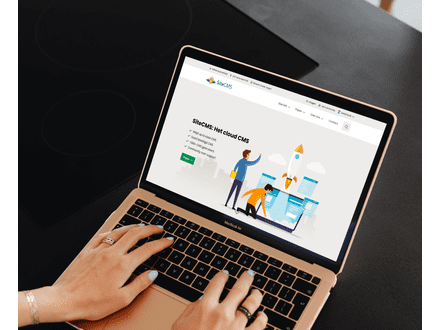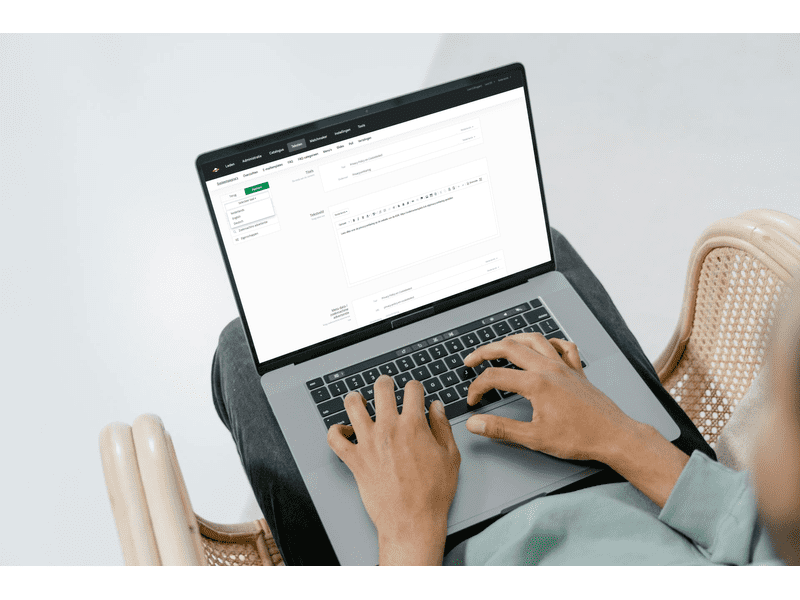How do I translate texts on a system page?
Translating texts on a system page
Do you want to translate the texts of a system page on your website into multiple languages? Follow the steps below to translate the page names and specific text lines.
Step 1: Add an extra language to your website
To translate page names, you first need to add an extra language to your website. Here's how:
- Go to Settings.
- Click on Company Information.
- Go to Languages and add the desired language.
Step 2: Translate a system page
Now that the language is added, you can start translating a system page. Follow these steps to translate the texts of a specific system page into another language:
- Go to Texts and select System Pages.
- Find the system page whose text you want to translate.
- Click on Select Language on the left and choose the language into which you want to translate the system page.
- Edit the content of the system page in the chosen language.
Step 3: Don't forget to click Save
After translating the system page, click Save to apply the changes. This will make the translated system page visible on your website.
(Optional) Translate specific text lines within a system page
Do you want to translate only certain text lines within a system page? This is also possible in SiteCMS. Follow these steps to adjust specific text lines within a page in another language:
- Open the page and select the text line you want to translate.
- On the right side of the text box, choose the desired language.
- Adjust the text and click Save to save the translation.