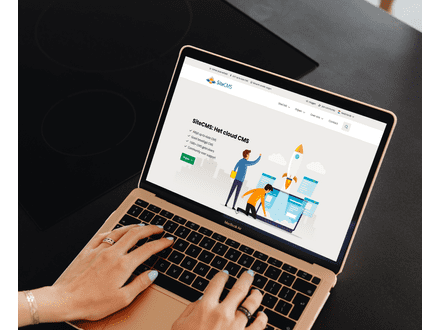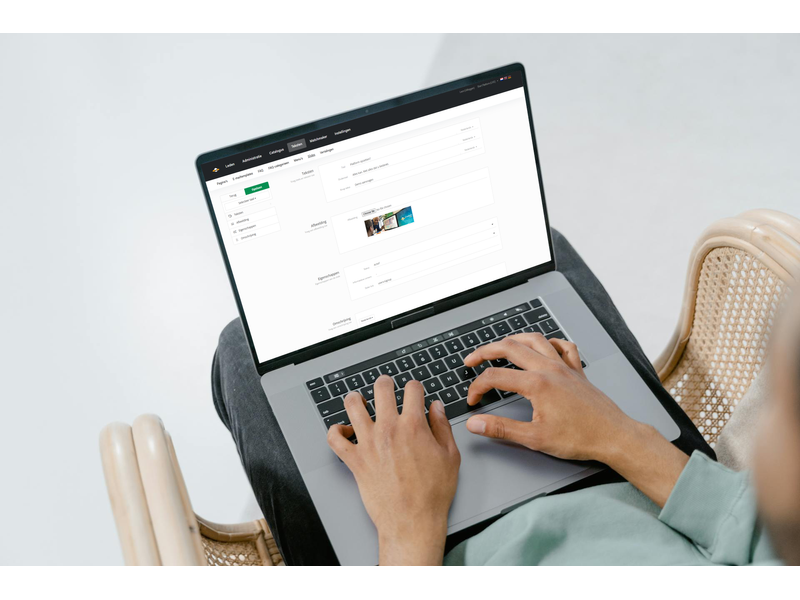How can I translate a slide on my website?
Translate slides on your website
Do you want to translate slides on your website into multiple languages? With SiteCMS, you can easily translate slides, making your presentation suitable for a broader audience. Follow the steps below to translate slides and specific parts of them.
Step 1: Add an extra language to your website
To translate slides, you first need to add an extra language to your website. Here's how you do it:
- Go to Settings.
- Click on Company Information.
- Go to Languages and add the desired language to your website.
Step 2: Translate a slide
Now that the language has been added, you can start translating slides. Follow these steps to convert the content of a specific slide into the chosen language:
- Go to Texts and select Slides.
- Find the slide you want to translate.
- On the left, you will find the option Select language. Click on it and choose the language into which you want to translate the slide.
- Adjust the title and content of the slide in the selected language.
Step 3: Don't forget to click Save
When you have translated the slide, click Save to apply the changes. This way, the translated slide becomes visible on your website.
(Optional) Translate specific text lines within a slide
Do you want to translate only certain text lines within a slide? This is also possible in SiteCMS. Follow the steps below to adjust specific sentences within a slide:
- Open the slide and select the text line you want to translate.
- On the right side of the text box, choose the desired language.
- Adjust the text line and click Save to save the translation.