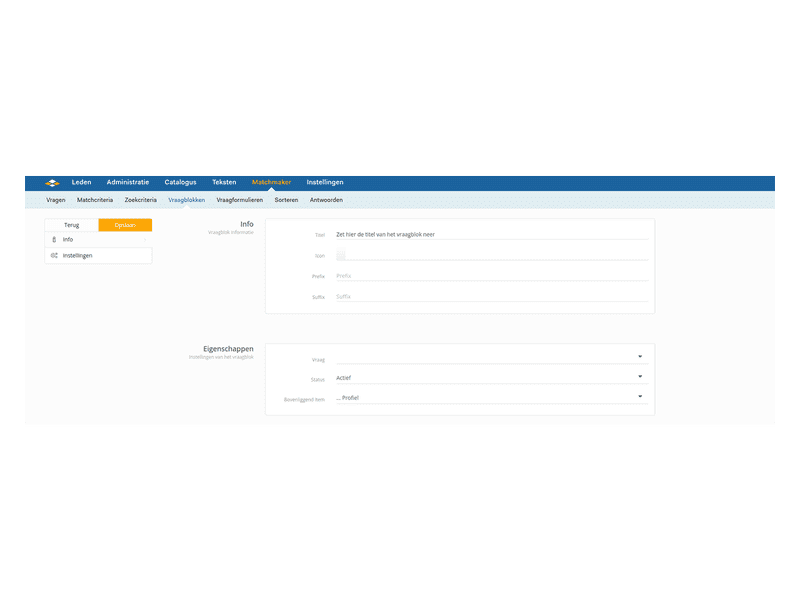Add question blocks to profile
Add question blocks to profile
Profile question blocks: On the profile page, we can display attributes that the user has filled in. For this, questions from the about me group are used. These can also be I am looking for questions. Make sure you have first created questions in the about me group for all the attributes you want to display on a profile. Then follow these steps to create question blocks for the profile page:
- Go to SiteCMS> Matchmaker> Question blocks. You will now see an overview of all question blocks. For the profile, there are two standard question blocks, namely: profile and thumbnail profile. Profile is the question block that is displayed on the profile page and can consist of multiple subheadings. Thumbnail profile is displayed on the profile overview page.
- We take the headings business and personal as an example. Click on new to first create new headings under which the attributes can be divided.
- Enter the title of the heading in the title field, set the status to active, and select Profile as the parent item. Repeat this step for all the headings you want to create.
- Click on new to then create new attributes that will be displayed under the headings.
○Enter the title of the heading in the title field, this title will be displayed for the attribute that the user has filled in.
○Choose a matching icon at Icon
○Select the question you want to use to display on the profile page.
○Set the status to active.
○Choose the heading we created under profile as the parent item, not profile. This determines where the attribute will be displayed.
○Click save - Repeat step 4 for all the attributes you want to display on the profile page.
You can now set up question blocks for the profile page.
Tip: Do you want profiles to be displayed as completely as possible? Then make all the questions you include in the question blocks mandatory.
For website
Platform, Dating
Management
Profiles
Module
Matchmaker
Facebook
LinkedIn
Twitter
WhatsApp
Other explanation pages
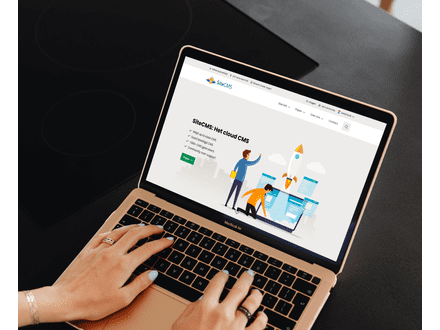
Website, Webshop, Platform, Auction, Dating
Profiles, Users
Administration, Management groups

Website, Webshop, Platform, Auction, Dating
Page editor, Structure, Layout
FAQ

Website, Webshop, Platform, Auction, Dating
Page editor, Layout, Profiles
Forms
Join our CMS community
Register